Setup an account
To create your account, please visit the signup page.Link your game
After your account is set up, it’s time to link a Roblox game. To start the process, visit your Roblox settings and select Link New. From there, follow the instructions, which include pasting a line of code into your Roblox Studio command bar. If you do not trust the line of code, you can insert the module, verify its safety, and then proceed.Download the SDK
To download the SDK, please follow these instructions.Quick start
Below is a boilerplate example of how to start the Zyntex SDK. Below it, I explain what each major call does.Line 1
Line one creates a Zyntex object using your game’s token. It calls the Zyntex.new() constructor automatically.Lines 3-5
Now, you are initialising the Zyntex object. This will connect all hooks (i.e. Zyntex’s handling of player joins and live events), initialize the server on Roblox, and setup the config.Config options:
debug: boolean If set to true, the SDK will display verbose logging to the standard output. Useful when debugging with support.